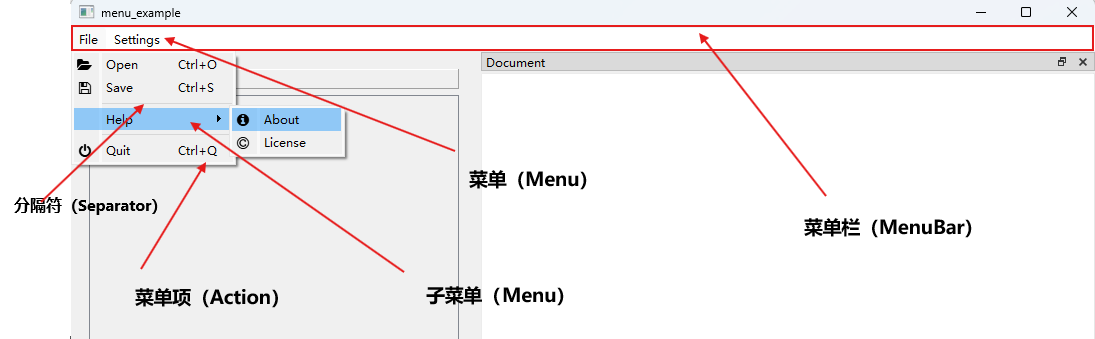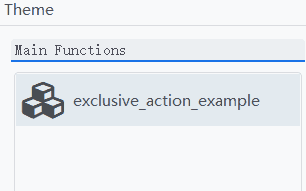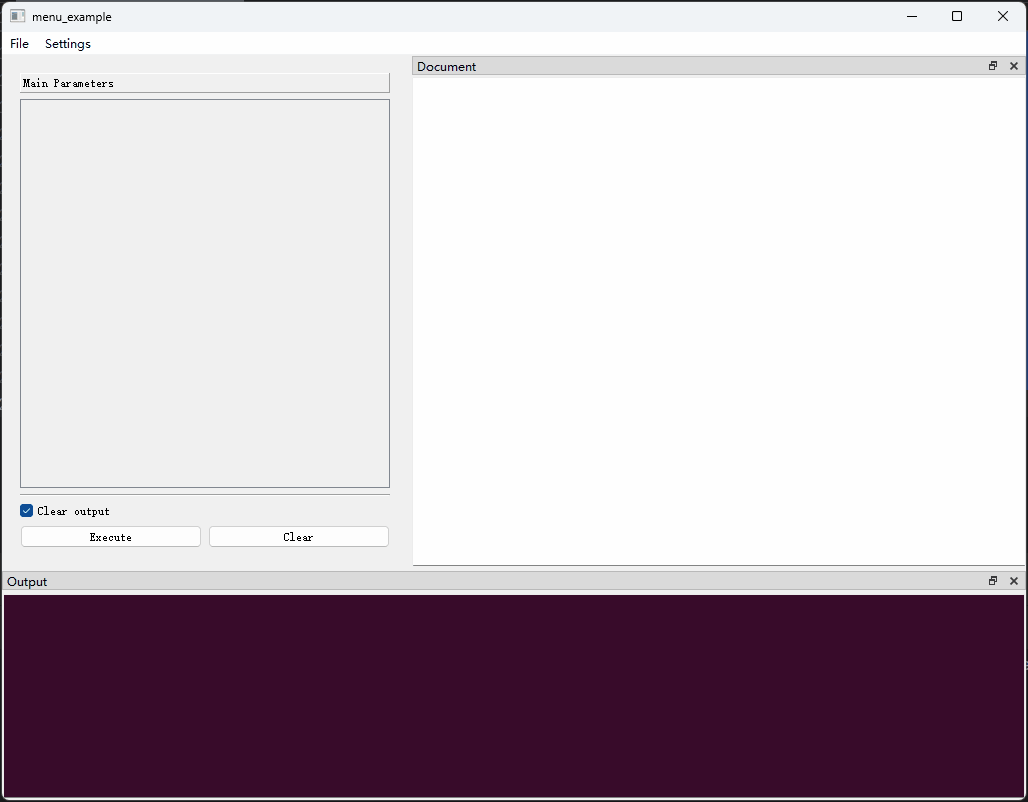窗口菜单栏
(一)概述
菜单栏由一组菜单(Menu)组成,每个菜单下可以添加若干菜单项(Action)或子菜单(Menu),中间可以添加分隔符(Separator)加以分隔。
菜单栏的典型外观如下图所示:
开发者可以通过Menu类对象来定义菜单的属性,包括指定菜单的标题、是否合并连续的分隔符、菜单是否可被"tear-off"以及该菜单下包含的菜单项(Action)或子菜单(Menu)。可以通过如下方式导入Menu类
关于Menu对象的详细说明,可以参考以下文档:
(二)主要属性
title: str
instance-attribute
菜单的标题。
actions: List[Union[Action, Separator, Menu]]
instance-attribute
菜单下的菜单项(Action)、分隔符(Separator)或子菜单(Menu)
在菜单栏上,菜单项使用动作(Action)定义,动作(Action)可以设置图标(icon)、文字(text)、快捷键(shortcut)等属性,也可以设置on_triggered、on_toggled等事件监听器。关于Action可以参考以下文档:
在菜单栏上,子菜单使用Menu类本身进行定义。
separators_collapsible: bool = True
class-attribute
instance-attribute
是否将连续的分隔符合并。为True时连续分隔符将被合并为一个,同时,位于菜单开头或结尾的分隔符也会被隐藏。
tear_off_enabled: bool = True
class-attribute
instance-attribute
菜单可以被“撕下”。为True时,菜单将包含一个特殊的“撕下”项(通常显示为菜单顶部的虚线),当触发它时,会创建一个菜单的副本。这个“撕下”的副本
会存在于一个单独的窗口中,并且包含与原始菜单相同的菜单项。
exclusive: bool = False
class-attribute
instance-attribute
是否将菜单下的菜单项(Action)添加到一个互斥组中。只有当前菜单下checkable属性为True的菜单项(Action)才会被添加的互斥组中。
菜单项互斥的效果如下图所示:
(三)示例
1、示例1
import json
from pyguiadapter.action import Action, Separator
from pyguiadapter.adapter import GUIAdapter
from pyguiadapter.menu import Menu
from pyguiadapter.utils import filedialog, inputdialog, messagebox
from pyguiadapter.window import SimpleWindowEventListener
from pyguiadapter.windows.fnselect import FnSelectWindow
def menu_example():
pass
############Action Callbacks##########
def on_action_open(window: FnSelectWindow, _: Action):
print("on_action_open()")
ret = filedialog.get_open_file(
parent=window,
title="Open File",
start_dir="./",
filters="JSON files(*.json);;All files(*.*)",
)
if ret:
messagebox.show_info_message(window, f"File will be opened: {ret}")
def on_action_save(window: FnSelectWindow, _: Action):
print("on_action_save()")
ret = filedialog.get_save_file(
parent=window,
title="Save File",
start_dir="./",
filters="JSON files(*.json);;All files(*.*)",
)
if ret:
messagebox.show_info_message(window, f"File will be saved to: {ret}")
def on_action_settings(window: FnSelectWindow, _: Action):
default_settings = {
"opt1": 1,
"opt2": "2",
"opt3": True,
}
new_settings = inputdialog.input_json_object(
parent=window,
title="Settings",
icon="fa.cog",
size=(600, 400),
ok_button_text="Save",
cancel_button_text="Cancel",
initial_text=json.dumps(default_settings, indent=4, ensure_ascii=False),
auto_indent=True,
indent_size=4,
auto_parentheses=True,
line_wrap_mode=inputdialog.LineWrapMode.WidgetWidth,
line_wrap_width=88,
)
if isinstance(new_settings, dict):
messagebox.show_info_message(window, f"new settings: {new_settings}")
def on_action_confirm_quit(window: FnSelectWindow, action: Action, checked: bool):
print("on_action_confirm_close(): ", checked)
def on_action_close(window: FnSelectWindow, _: Action):
print("on_action_close()")
window.close()
def on_action_about(window: FnSelectWindow, _: Action):
print("on_action_about()")
###############################
if __name__ == "__main__":
action_open = Action(
text="Open",
icon="fa.folder-open",
on_triggered=on_action_open,
shortcut="Ctrl+O",
)
action_save = Action(
text="Save",
icon="fa.save",
on_triggered=on_action_save,
shortcut="Ctrl+S",
)
action_settings = Action(
text="Settings",
icon="fa.cog",
on_triggered=on_action_settings,
shortcut="Ctrl+,",
)
action_quit = Action(
text="Quit",
icon="fa.power-off",
on_triggered=on_action_close,
shortcut="Ctrl+Q",
)
action_confirm_quit = Action(
text="Confirm Quit",
checkable=True,
checked=False,
on_toggled=on_action_confirm_quit,
)
def on_window_create(window: FnSelectWindow):
print("on_window_create()")
# make action_confirm_quit checked after the select window is created
window.set_action_state(action_confirm_quit, True)
def on_window_close(window: FnSelectWindow) -> bool:
# get the state of action_confirm_quit
# if it is checked, show a question message box to ask if the user really wants to close the window
# if it is not checked, return True to close the window directly.
state = window.get_action_state(action_confirm_quit)
if state:
# access the
ret = messagebox.show_question_message(
window,
message="Do you really want to close the window?",
title="Quit",
buttons=messagebox.Yes | messagebox.No,
)
return ret == messagebox.Yes
return True
window_listener = SimpleWindowEventListener(
on_create=on_window_create, on_close=on_window_close
)
menus = [
Menu(
title="File",
actions=[
action_open,
action_save,
Separator(),
action_confirm_quit,
action_quit,
],
),
Menu(title="Help", actions=[action_settings]),
]
adapter = GUIAdapter()
adapter.add(menu_example, window_menus=menus, window_listener=window_listener)
adapter.run()
2、示例2:通过互斥菜单项实现主题切换效果
以下示例用到了第三方库PyQtDarkTheme,运行该示例需先安装该库,可以参考这篇文档:界面美化。
import qdarktheme
from pyguiadapter.action import Action
from pyguiadapter.adapter import GUIAdapter
from pyguiadapter.menu import Menu
from pyguiadapter.windows.fnselect import FnSelectWindow
def exclusive_action_example():
pass
def on_app_start(app):
qdarktheme.setup_theme("auto")
def on_action_auto(win: FnSelectWindow, action: Action, checked: bool):
if checked:
qdarktheme.setup_theme("auto")
def on_action_light(win: FnSelectWindow, action: Action, checked: bool):
if checked:
qdarktheme.setup_theme("light")
def on_action_dark(win: FnSelectWindow, action: Action, checked: bool):
if checked:
qdarktheme.setup_theme("dark")
action_auto = Action(
text="auto",
on_toggled=on_action_auto,
checkable=True,
checked=True,
)
action_light = Action(
text="light",
on_toggled=on_action_light,
checkable=True,
)
action_dark = Action(
text="dark",
on_toggled=on_action_dark,
checkable=True,
)
menu_theme = Menu(
title="Theme",
actions=[action_auto, action_light, action_dark],
exclusive=True,
)
if __name__ == "__main__":
adapter = GUIAdapter(on_app_start=on_app_start)
adapter.add(exclusive_action_example)
adapter.run(show_select_window=True, select_window_menus=[menu_theme])