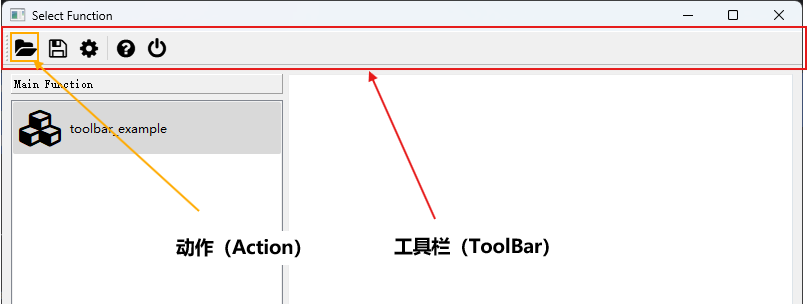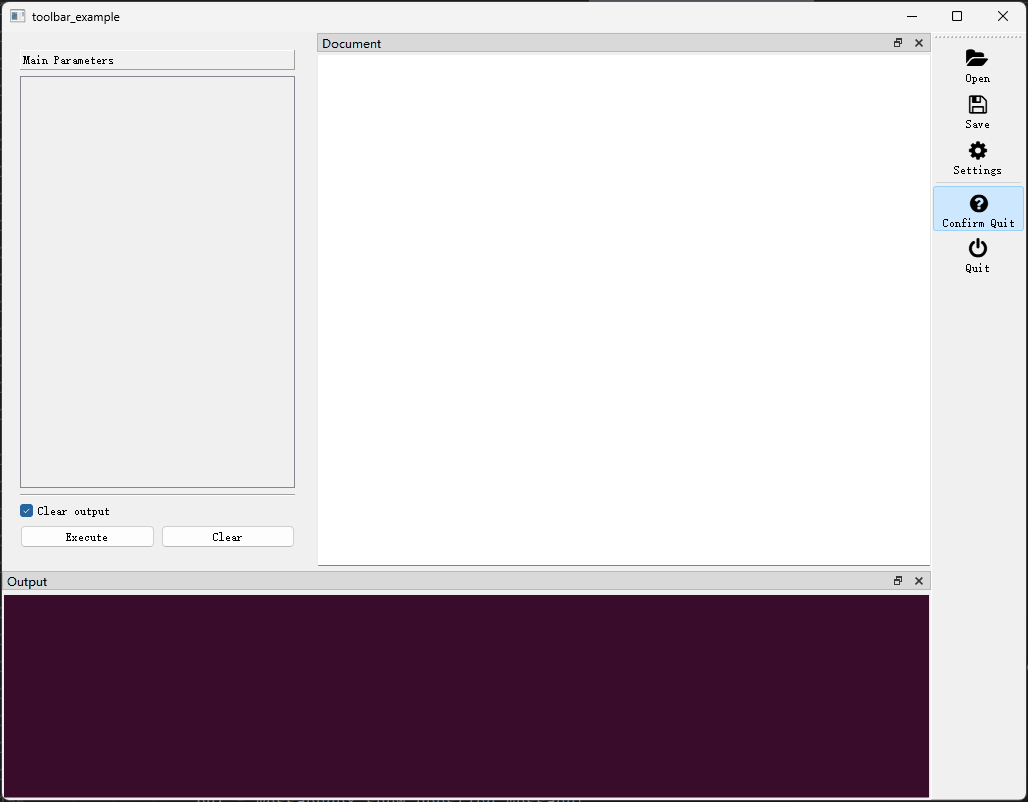窗口工具栏
(一)概述
BaseWindow的子类窗口均可添加工具栏,工具栏的典型外观如下图所示:
为函数选择窗口和函数执行窗口添加工具栏的具体方法,在配置窗口属性一章已经给出,这里不再赘述,本章节主要介绍工具栏本身的属性。
工具栏(ToolBar)的属性由ToolBar类定义,开发者可以通过以下方式导入该类:
通过ToolBar对象,开发者可以指定工具栏的初始位置、是否可拖动、是否可漂浮、动作按钮的大小和样式以及包含那些动作等。
要查看ToolBar类中定义了哪些属性,可以参考以下文档:
(二)主要属性
actions: List[Union[Action, Separator]]
instance-attribute
要添加到工具栏中的动作(Action)或分隔符(Separator)列表。在工具栏中,动作Action以工具栏按钮的形式出现。
工具栏上的动作(Action)可以设置图标(icon)、文字(text)、快捷键(shortcut)等属性,也可以设置on_triggered、on_toggled等事件监听器。关于Action可以参考以下文档:
moveable: bool = True
class-attribute
instance-attribute
工具栏是否可以移动。
floatable: bool = True
class-attribute
instance-attribute
工具栏是否可以漂浮在主窗口之外。
allowed_areas: Optional[ToolBarAreas] = None
class-attribute
instance-attribute
窗口上允许工具栏停靠的位置。
可停靠区域可以使用单个ToolBarArea值,也可以是ToolBarArea的组合,例如:TopToolBarArea | BottomToolBarArea表示工具栏可以停靠在窗口的顶部或底部。
initial_area: Optional[ToolBarArea] = None
class-attribute
instance-attribute
工具栏在窗口上的初始位置。
停靠区域通常使用以下常量指定:
-
TopToolBarArea(在窗口顶部放置工具栏) -
BottomToolBarArea(在窗口底部放置工具栏) -
LeftToolBarArea(在窗口左侧放置工具栏) -
RightToolBarArea(在窗口右侧放置工具栏)
button_style: Optional[ToolButtonStyle] = None
class-attribute
instance-attribute
工具栏按的样式。
按钮样式主要包括以下值:
ToolButtonIconOnly(只显示图标)ToolButtonTextBesideIcon(在图标旁显示文字,即Action对象的text属性)ToolButtonTextUnderIcon(在图标下方显示文字,即Action对象的text属性)ToolButtonTextOnly(只显示文字,即Action对象的text属性)ToolButtonFollowStyle(遵循系统设置)
icon_size: Union[int, Tuple[int, int], QSize, None] = None
class-attribute
instance-attribute
工具栏按钮的图标大小,
(三)示例
import json
from pyguiadapter.action import Action, Separator
from pyguiadapter.adapter import GUIAdapter
from pyguiadapter.toolbar import (
ToolBar,
RightToolBarArea,
LeftToolBarArea,
ToolButtonTextUnderIcon,
TopToolBarArea,
)
from pyguiadapter.utils import filedialog, inputdialog, messagebox
from pyguiadapter.window import SimpleWindowEventListener
from pyguiadapter.windows.fnexec import FnExecuteWindow
def toolbar_example():
pass
###################Action Callbacks#########################
def on_action_open(window: FnExecuteWindow, _: Action):
print("on_action_open()")
ret = filedialog.get_open_file(
parent=window,
title="Open File",
start_dir="./",
filters="JSON files(*.json);;All files(*.*)",
)
if ret:
messagebox.show_info_message(window, f"File will be opened: {ret}")
def on_action_save(window: FnExecuteWindow, _: Action):
print("on_action_save()")
ret = filedialog.get_save_file(
parent=window,
title="Save File",
start_dir="./",
filters="JSON files(*.json);;All files(*.*)",
)
if ret:
messagebox.show_info_message(window, f"File will be saved to: {ret}")
def on_action_settings(window: FnExecuteWindow, _: Action):
default_settings = {
"opt1": 1,
"opt2": "2",
"opt3": True,
}
new_settings = inputdialog.input_json_object(
parent=window,
title="Settings",
icon="fa.cog",
size=(600, 400),
ok_button_text="Save",
cancel_button_text="Cancel",
initial_text=json.dumps(default_settings, indent=4, ensure_ascii=False),
auto_indent=True,
indent_size=4,
auto_parentheses=True,
line_wrap_mode=inputdialog.LineWrapMode.WidgetWidth,
line_wrap_width=88,
)
if isinstance(new_settings, dict):
messagebox.show_info_message(window, f"new settings: {new_settings}")
def on_action_confirm_quit(window: FnExecuteWindow, _: Action, checked: bool):
print("on_action_confirm_close(): ", checked)
def on_action_close(window: FnExecuteWindow, _: Action):
print("on_action_close()")
window.close()
###################~Action Callbacks#########################
if __name__ == "__main__":
###################Actions#############################
action_open = Action(
text="Open",
icon="fa.folder-open",
on_triggered=on_action_open,
shortcut="Ctrl+O",
)
action_save = Action(
text="Save",
icon="fa.save",
on_triggered=on_action_save,
shortcut="Ctrl+S",
)
action_settings = Action(
text="Settings",
icon="fa.cog",
on_triggered=on_action_settings,
shortcut="Ctrl+,",
)
action_quit = Action(
text="Quit",
icon="fa.power-off",
on_triggered=on_action_close,
shortcut="Ctrl+Q",
)
action_confirm_quit = Action(
text="Confirm Quit",
icon="fa.question-circle",
checkable=True,
checked=False,
on_toggled=on_action_confirm_quit,
)
###################~Actions#############################
####################ToolBar#############################
toolbar = ToolBar(
actions=[
action_open,
action_save,
action_settings,
Separator(),
action_confirm_quit,
action_quit,
],
moveable=True,
floatable=True,
initial_area=RightToolBarArea,
allowed_areas=RightToolBarArea | LeftToolBarArea | TopToolBarArea,
button_style=ToolButtonTextUnderIcon,
)
###################~ToolBar#############################
################Window Event Listener###################
def on_window_create(window: FnExecuteWindow):
print("on_window_create()")
# make action_confirm_quit checked after the select window is created
window.set_action_state(action_confirm_quit, True)
def on_window_close(window: FnExecuteWindow) -> bool:
# get the state of action_confirm_quit
# if it is checked, show a question message box to ask if the user really wants to close the window
# if it is not checked, return True to close the window directly.
state = window.get_action_state(action_confirm_quit)
if state:
# access the
ret = messagebox.show_question_message(
window,
message="Do you really want to close the window?",
title="Quit",
buttons=messagebox.Yes | messagebox.No,
)
return ret == messagebox.Yes
return True
window_listener = SimpleWindowEventListener(
on_create=on_window_create, on_close=on_window_close
)
#################Window Event Listener##################
adapter = GUIAdapter()
adapter.add(
toolbar_example, window_toolbar=toolbar, window_listener=window_listener
)
adapter.run()