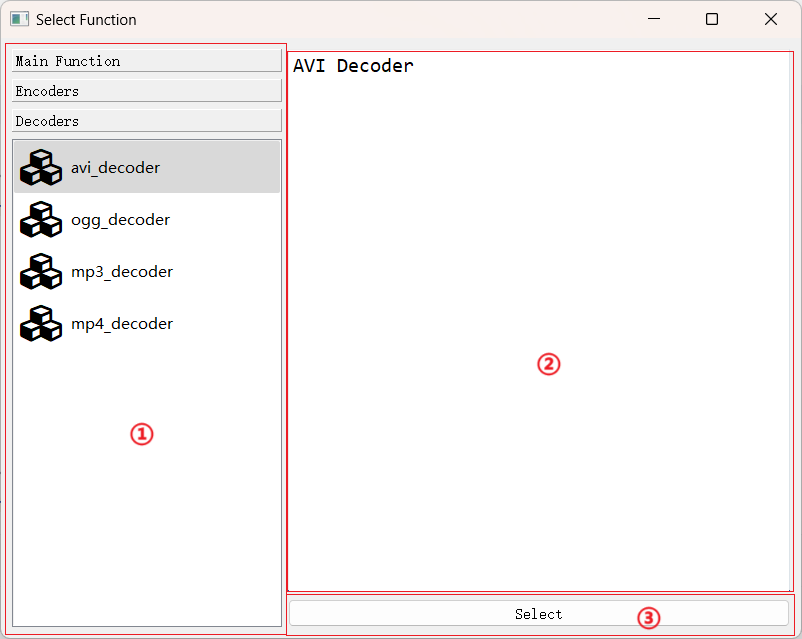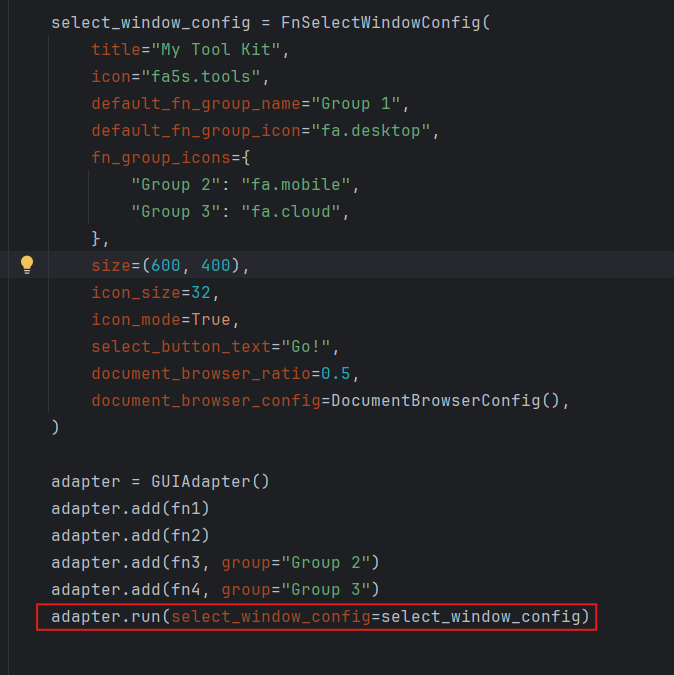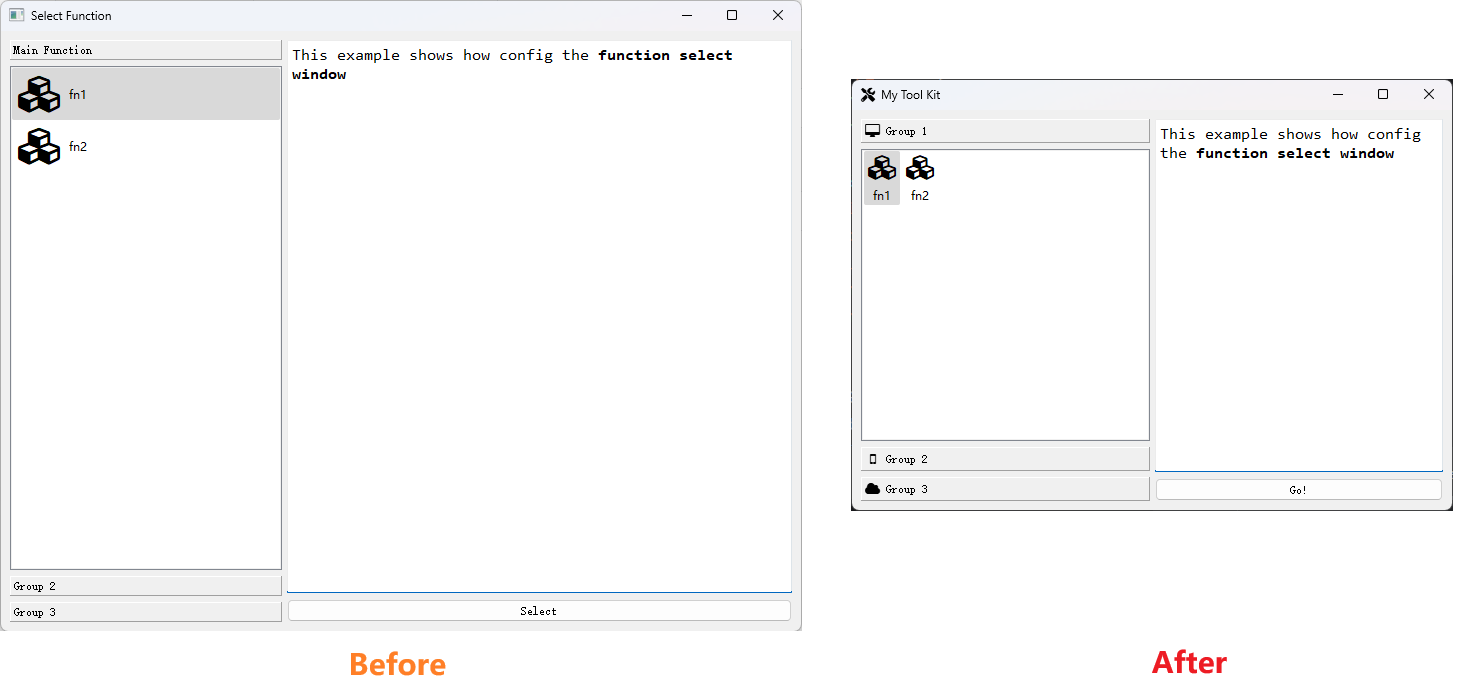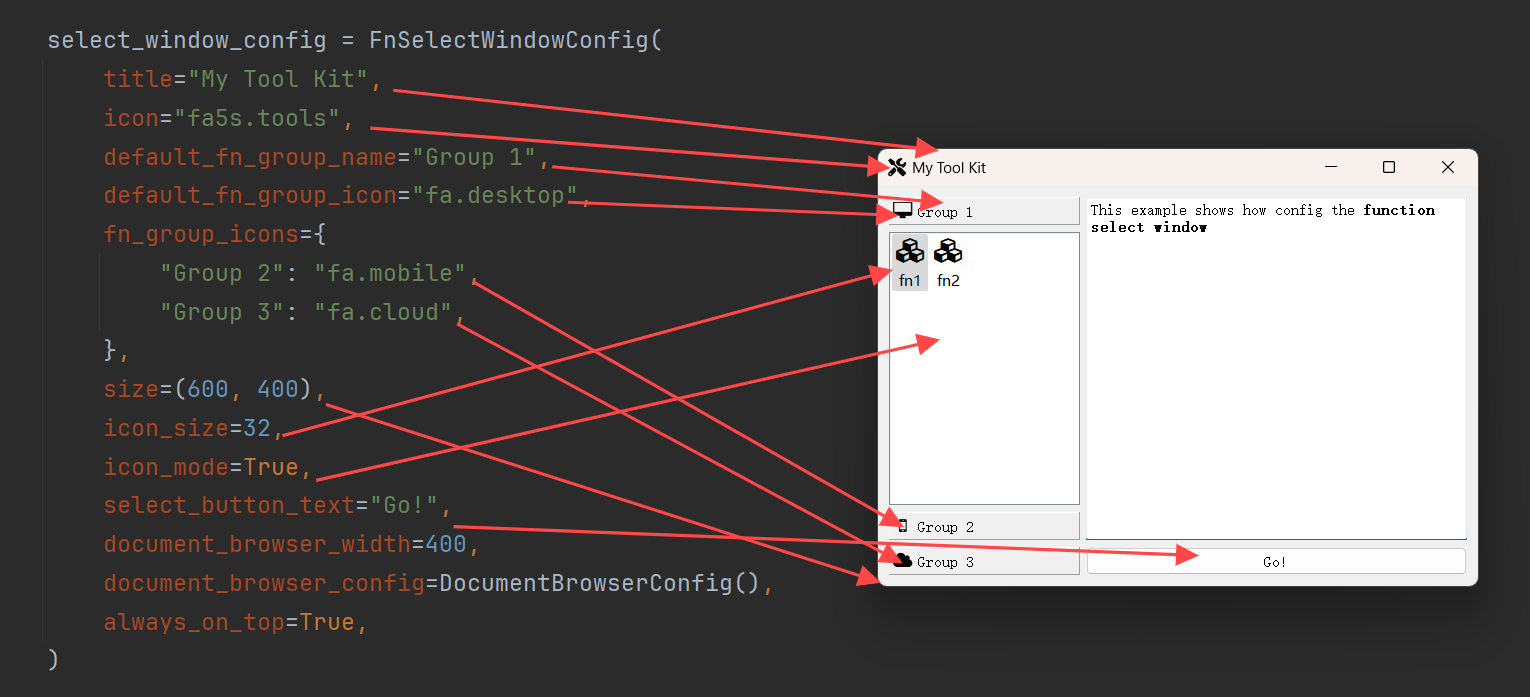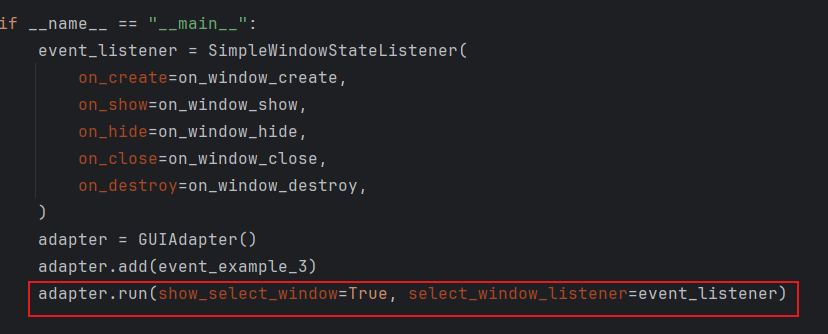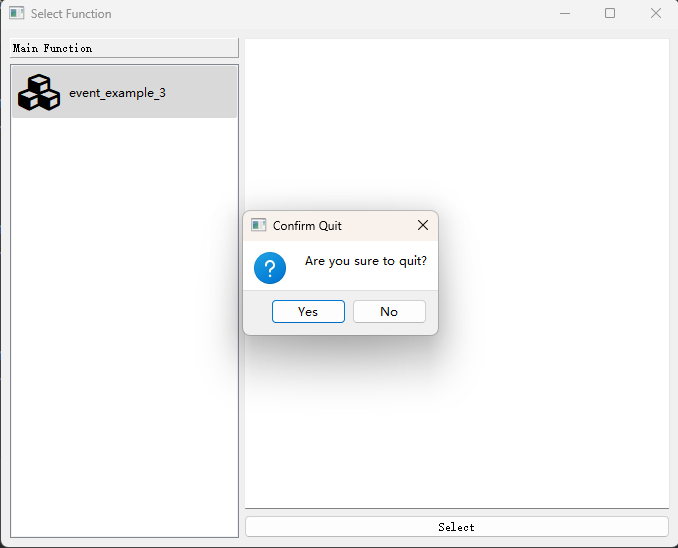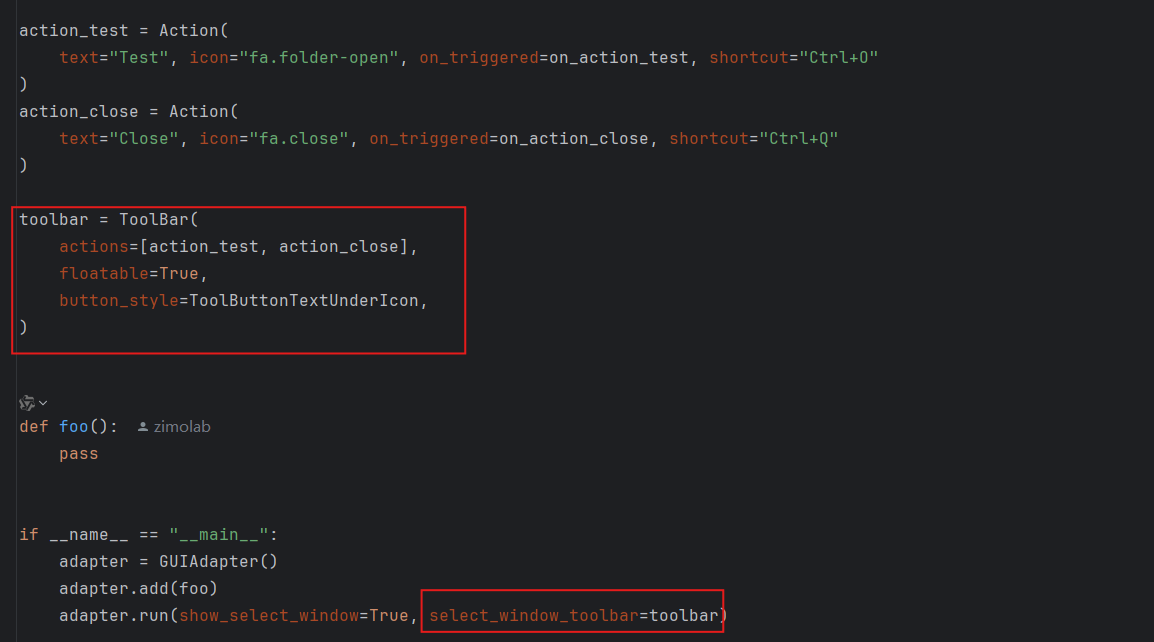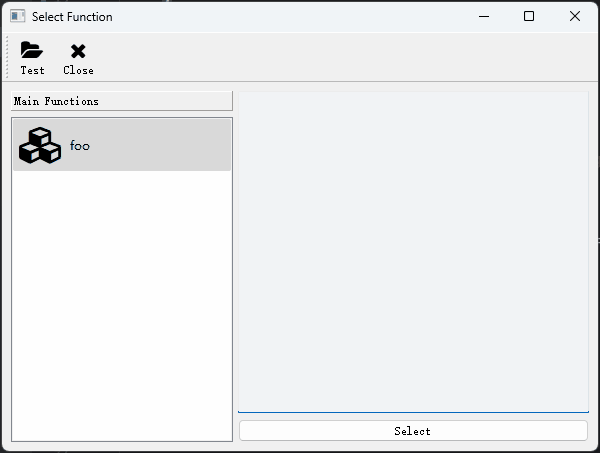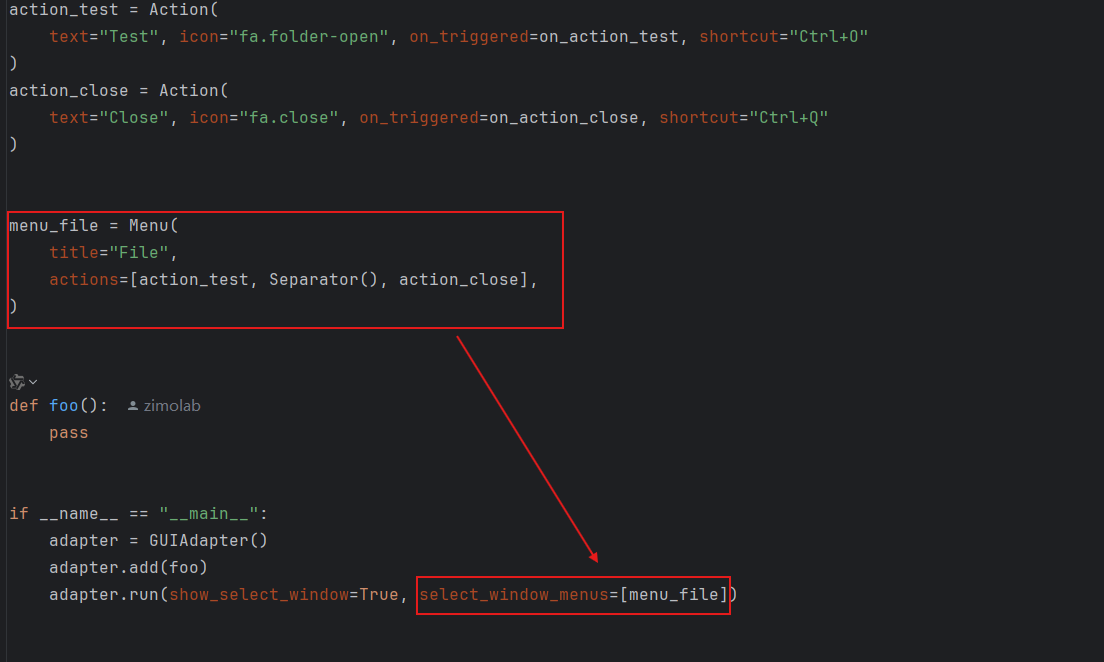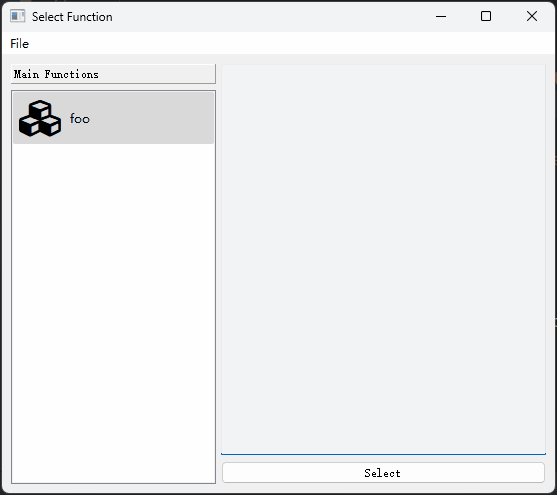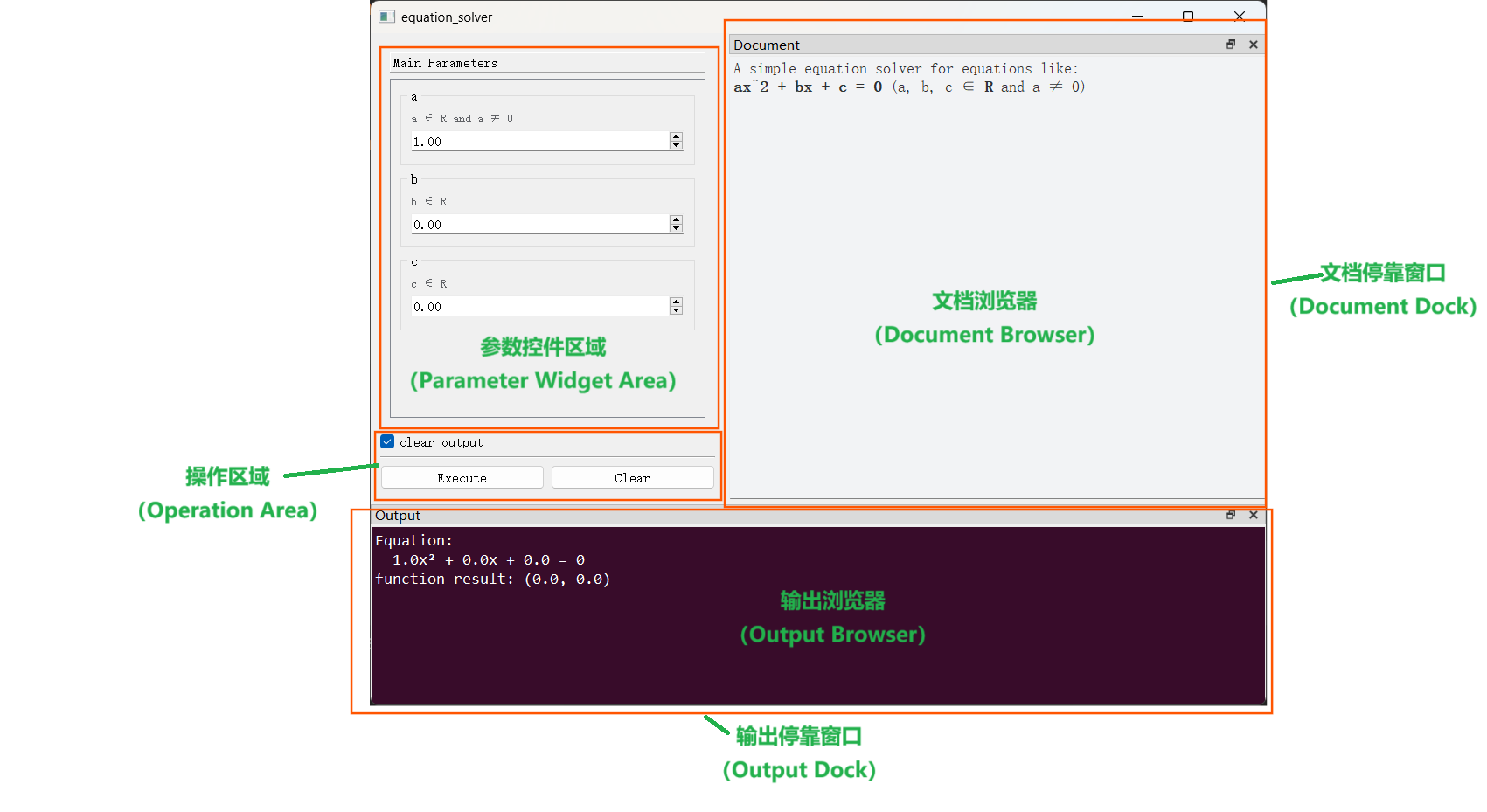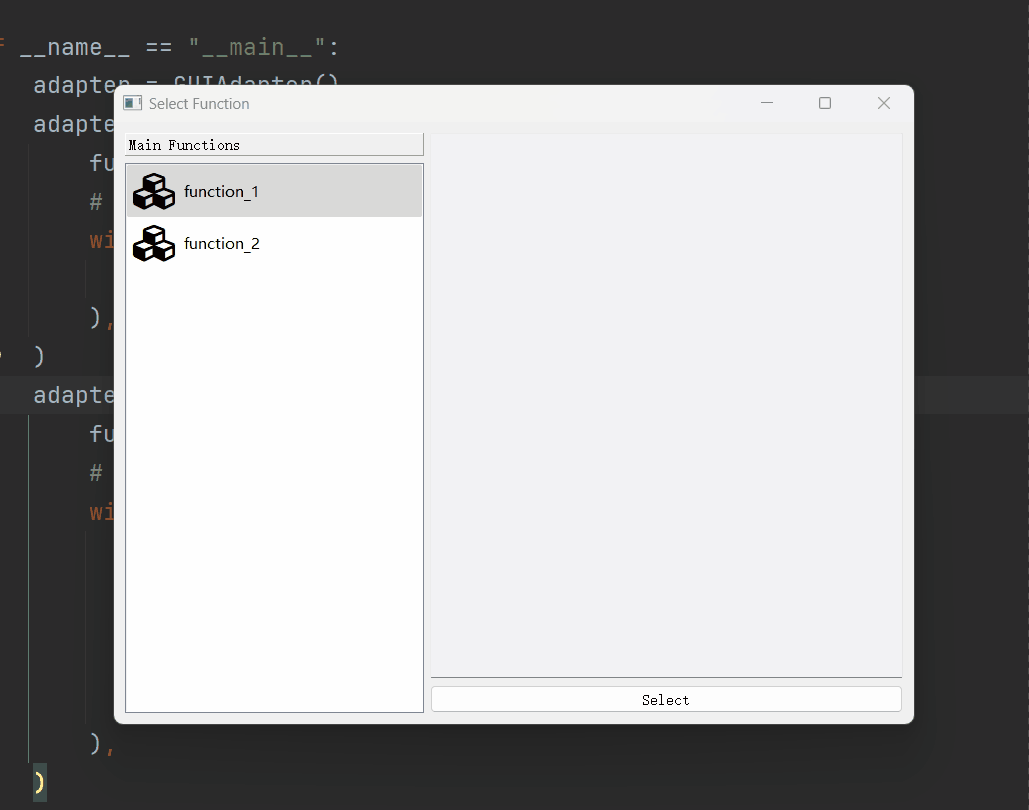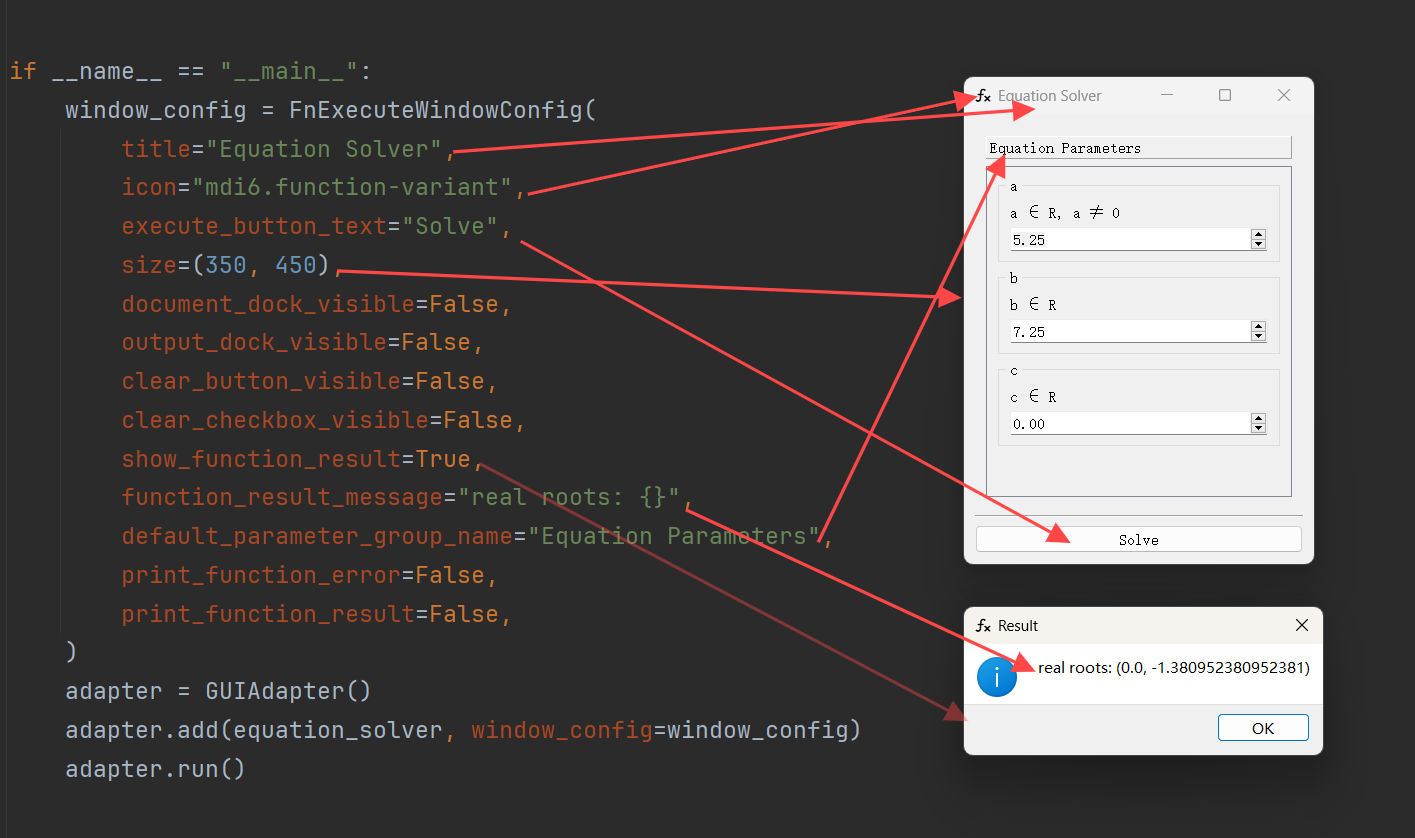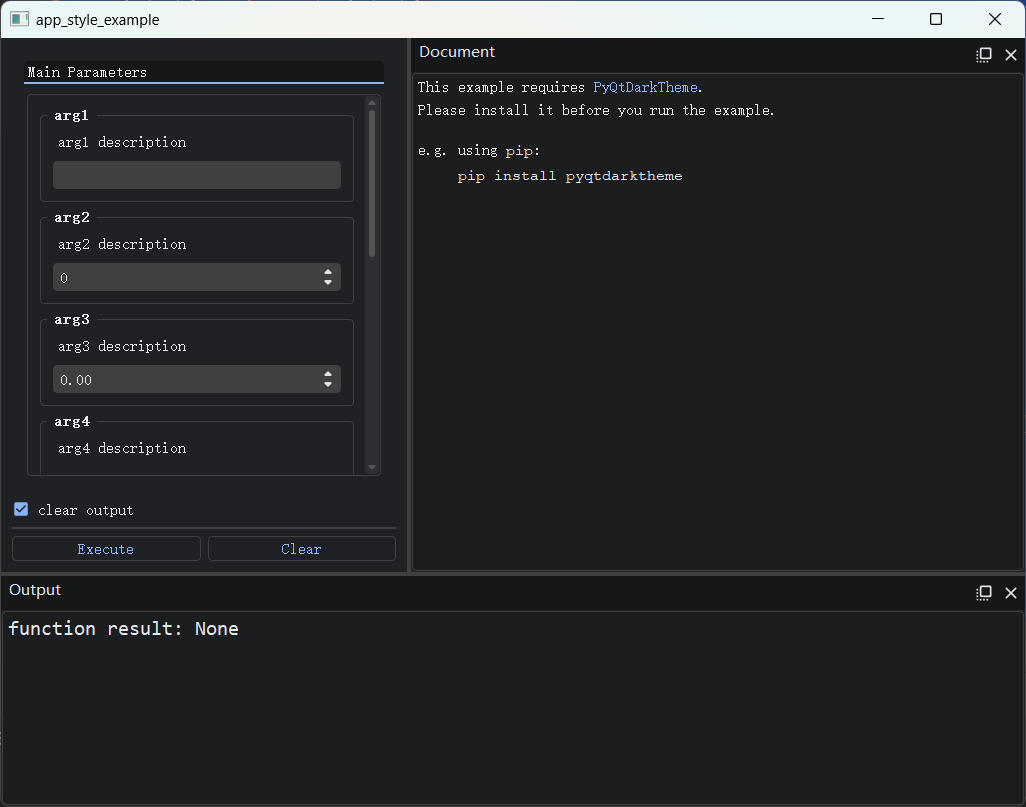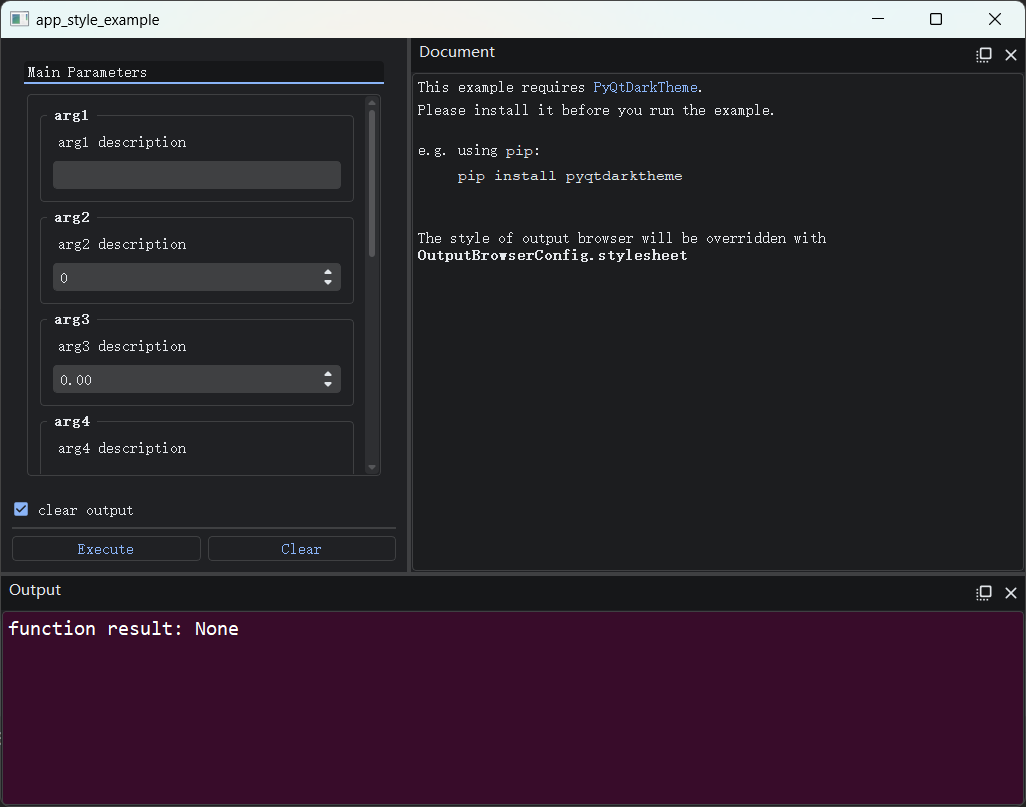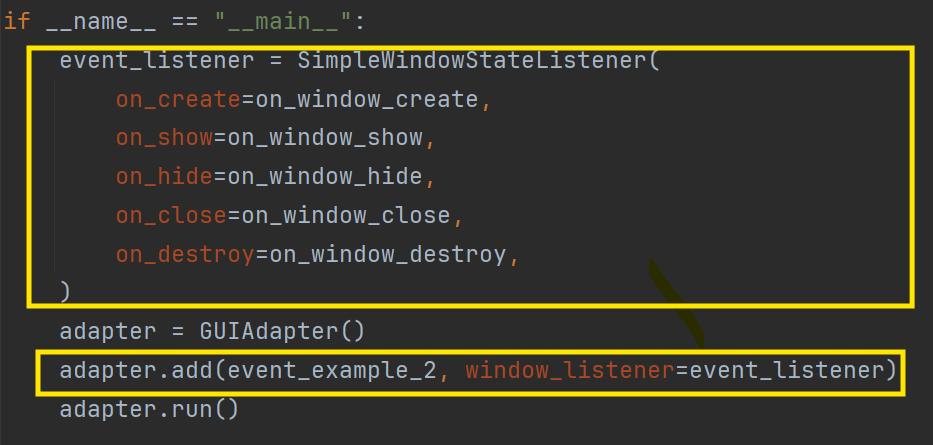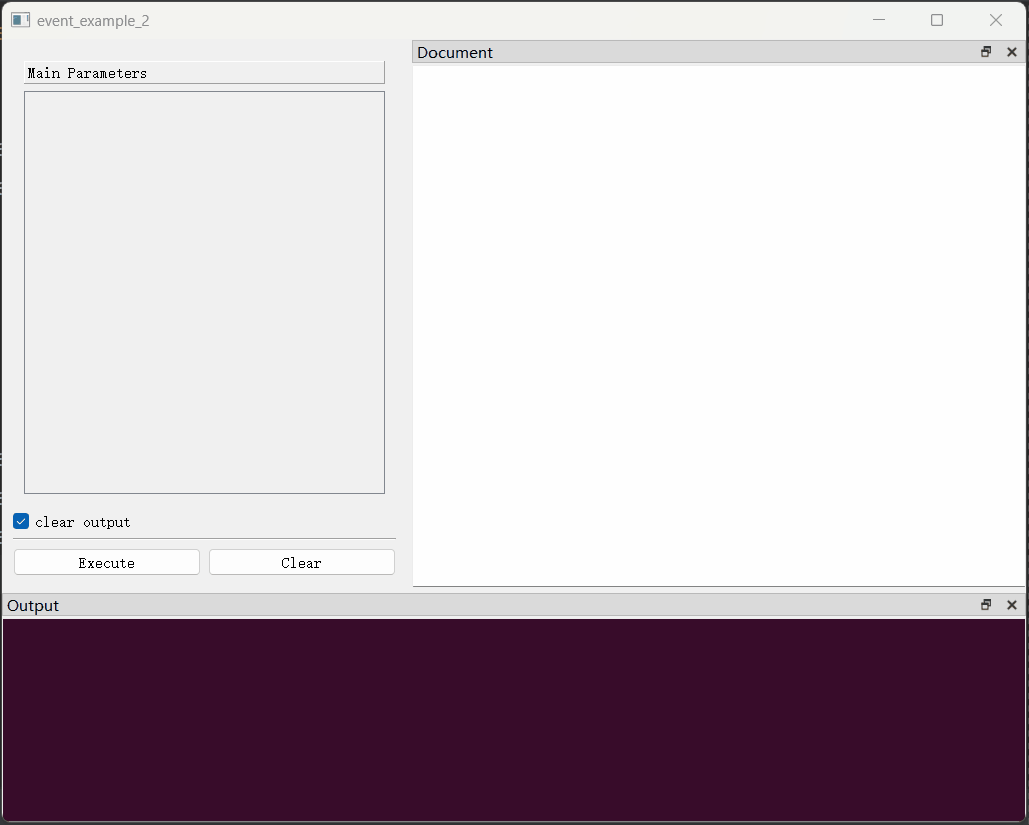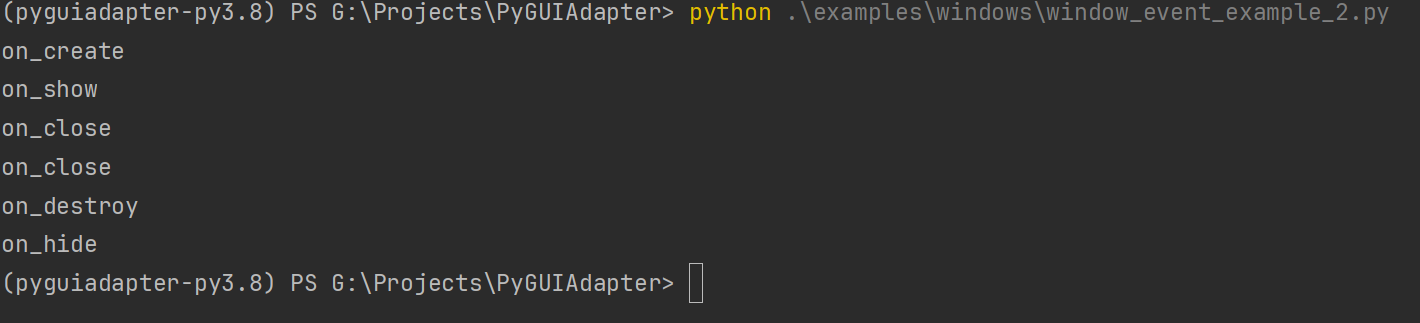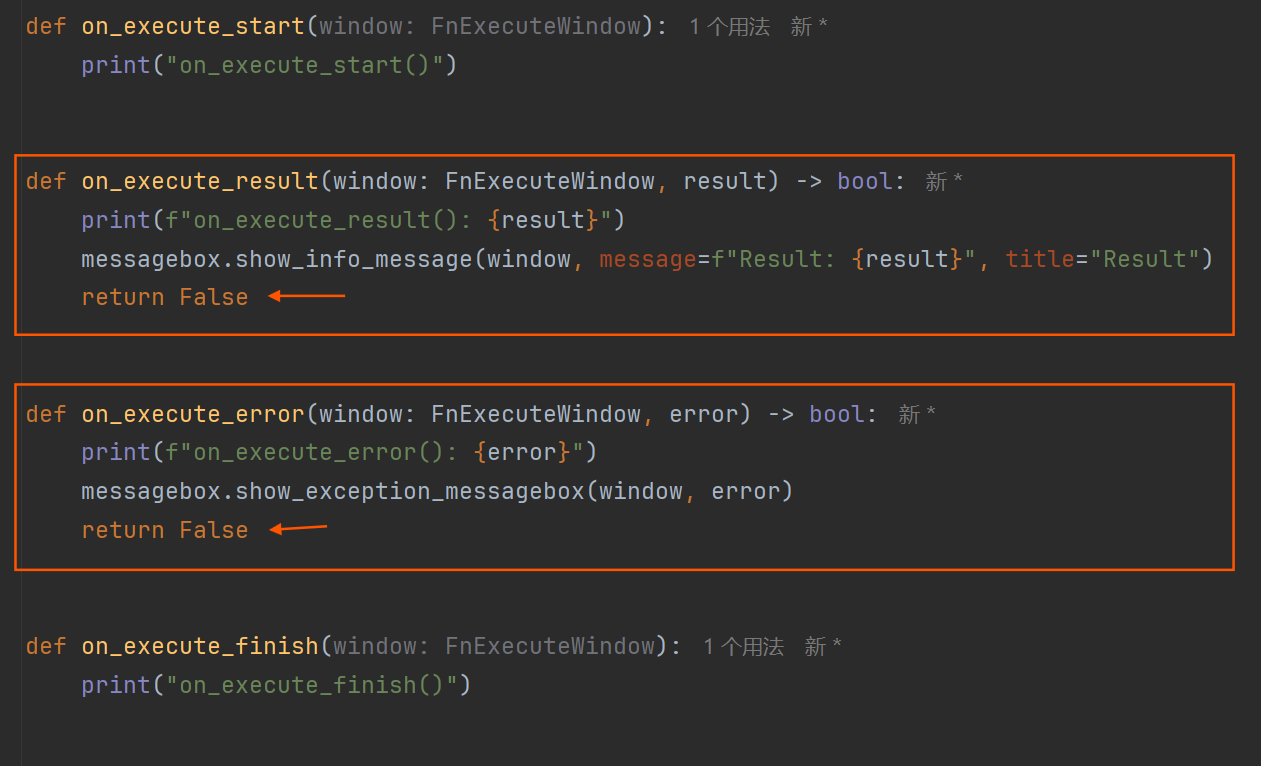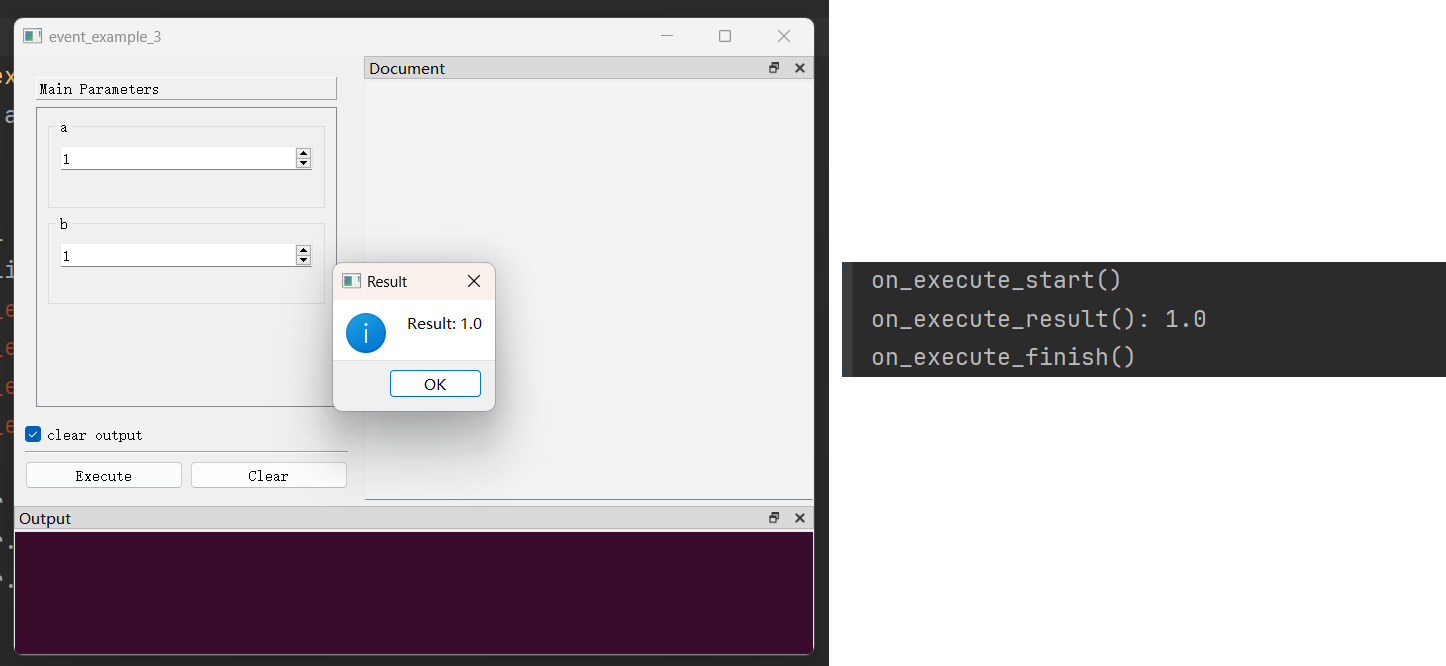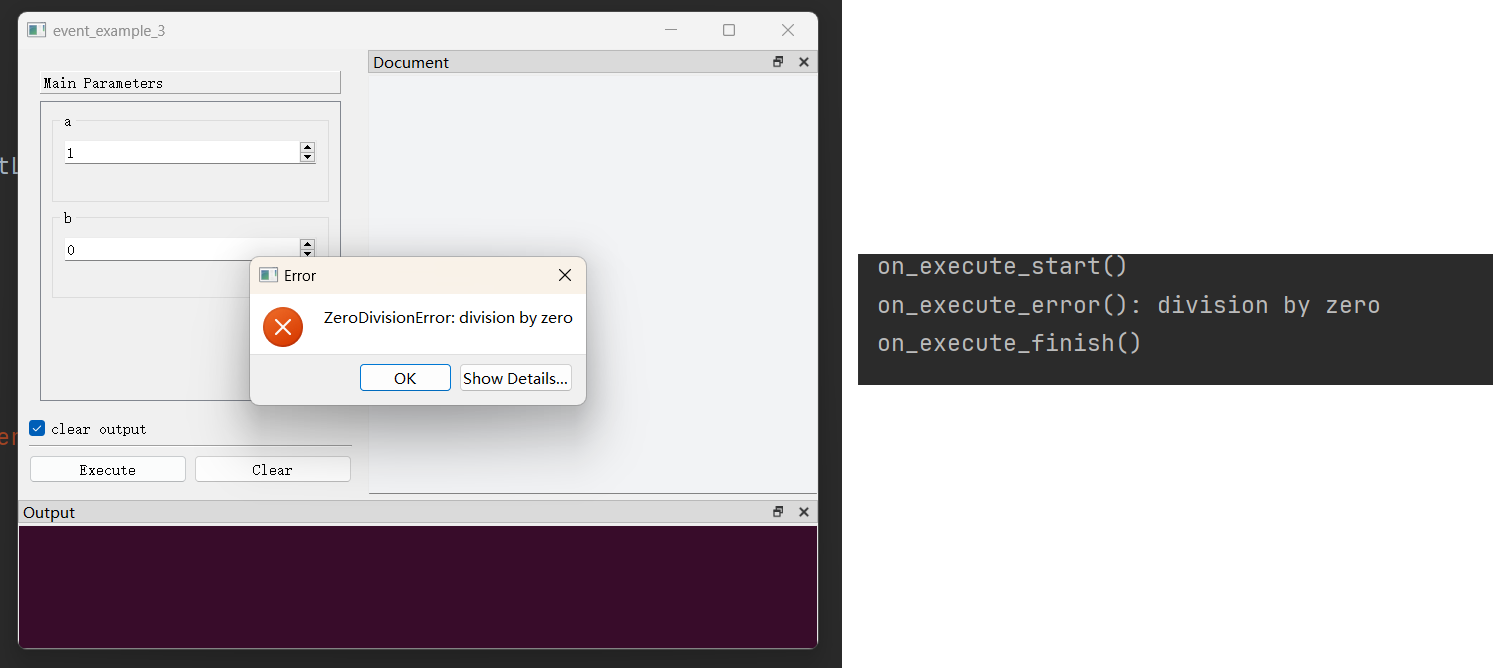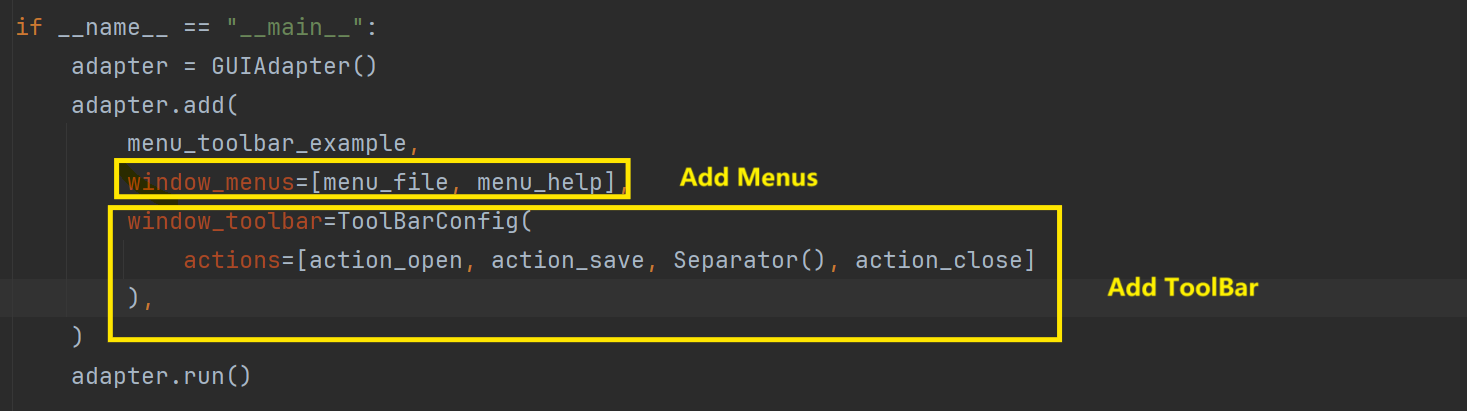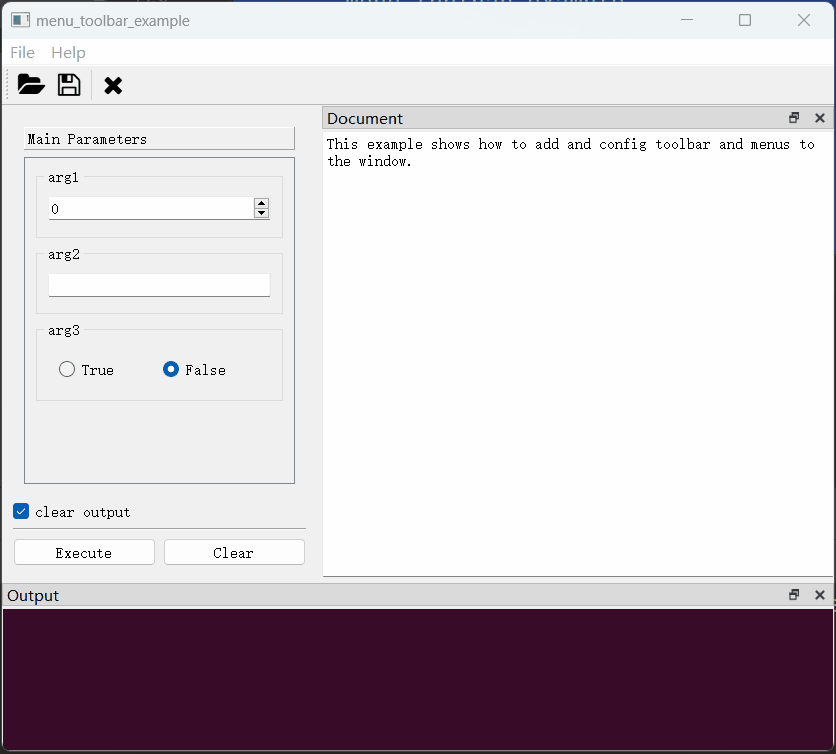配置窗口属性
(一)窗口概述
PyGUIAdapter中主要有两种类型的窗口:函数选择窗口(FnSelectWindow)和函数执行窗口(FnExecuteWindow),它们都继承自窗口父类BaseWindow。BaseWindow定义了子类窗口的共同行为,比如:
- 开发者可以使用
窗口配置类配置窗口的某些属性 - 开发者可以向窗口中添加工具栏和菜单栏
- 开发者可以监听窗口的某些事件
- 开发者可以在窗口事件回调中获取/改变添加到工具栏(菜单栏)中的
动作(Action)的状态 - ......
1、窗口的基本接口
同时, BaseWindow中定义并实现了一组基本接口,这些接口可以对窗口进行操作或者是实现了其他有用的功能,开发者可以在动作(Action)或窗口事件的回调函数中调用这些接口。可以参考这个文档pyguiadapter.window.BaseWindow以获取这些接口的详细信息。
2、窗口的共同属性
窗口的属性,如标题、图标、大小、位置、字体、样式等,均由窗口的配置类定义,BaseWindowConfig是所有窗口配置类的父类,定义了一组所有窗口均适用的共同属性,可以参考这个文档pyguiadapter.window.BaseWindowConfig以获取这些属性的详细信息。
BaseWindow的子类窗口通常继承BaseWindowConfig实现专用的窗口配置类,并覆盖BaseWindowConfig中某些属性的默认值或添加专门适用于子类窗口的新属性。
3、窗口事件监听
窗口的创建、显示、关闭、销毁、隐藏均被视为一种事件,开发者可以监听这些事件,并在这些事件发生时执行特定的代码。对窗口事件的监听,需要通过BaseWindowEventListener对象来完成,开发者可以子类化该类,或者使用一个它的一个现成子类SimpleWindowEventListener。
可以参考以下文档获取窗口事件监听器的详细信息:
(二)函数选择窗口(FnSelectWindow)
1、概述
在向GUIAdapter实例中添加了多个函数后,PyGUIAdapter将创建一个函数选择窗口,该窗口会显示所有已添加的函数。在仅添加了一个函数时,函数选择窗口将不会显示,而是直接显示该函数的执行窗口,当然,开发者也可以通过如下方式,强制显示函数选择窗口:
函数选择窗口主要分成三个区域:
- ①
函数列表区域 - ②
函数文档区域 - ③
函数选择按钮
2、配置窗口属性
函数选择窗口(FnSelectWindow)的可配置属性由FnSelectWindowConfig类定义,开发者可以通过以下方法配置窗口属性:
完整代码如下:
from pyguiadapter.adapter import GUIAdapter
from pyguiadapter.windows import DocumentBrowserConfig
from pyguiadapter.windows.fnselect import FnSelectWindowConfig
def fn1():
"""
This example shows how config the **function select window**
"""
pass
def fn2():
"""
This example shows how config the **function select window**
"""
pass
def fn3():
"""
This example shows how config the **function select window**
"""
pass
def fn4():
"""
This example shows how config the **function select window**
"""
pass
if __name__ == "__main__":
select_window_config = FnSelectWindowConfig(
title="My Tool Kit",
icon="fa5s.tools",
default_fn_group_name="Group 1",
default_fn_group_icon="fa.desktop",
fn_group_icons={
"Group 2": "fa.mobile",
"Group 3": "fa.cloud",
},
size=(600, 400),
icon_size=32,
icon_mode=True,
select_button_text="Go!",
document_browser_width=400,
document_browser_config=DocumentBrowserConfig(),
always_on_top=True,
)
adapter = GUIAdapter()
adapter.add(fn1)
adapter.add(fn2)
adapter.add(fn3, group="Group 2")
adapter.add(fn4, group="Group 3")
adapter.run(select_window_config=select_window_config)
关于函数选择窗口(FnSelectWindow)的可配置属性,可参考以下文档:
3、监听窗口事件
开发者可以对函数选择窗口(FnSelectWindow)的事件进行监听。方法如下:
完整代码如下:
from pyguiadapter.adapter import GUIAdapter
from pyguiadapter.utils import messagebox
from pyguiadapter.window import SimpleWindowEventListener
from pyguiadapter.windows.fnselect import FnSelectWindow
def on_window_create(window: FnSelectWindow):
print("on_create")
def on_window_show(window: FnSelectWindow):
print("on_show")
def on_window_hide(window: FnSelectWindow):
print("on_hide")
def on_window_close(window: FnSelectWindow) -> bool:
print("on_close")
ret = messagebox.show_question_message(
window,
title="Confirm Quit",
message="Are you sure to quit?",
buttons=messagebox.Yes | messagebox.No,
)
if ret == messagebox.Yes:
return True
return False
def on_window_destroy(window: FnSelectWindow):
print("on_destroy")
def event_example_3():
pass
if __name__ == "__main__":
event_listener = SimpleWindowEventListener(
on_create=on_window_create,
on_show=on_window_show,
on_hide=on_window_hide,
on_close=on_window_close,
on_destroy=on_window_destroy,
)
adapter = GUIAdapter()
adapter.add(event_example_3)
adapter.run(show_select_window=True, select_window_listener=event_listener)
代码运行效果如下:
控制台输出如下:
4、添加工具栏
开发者可以向函数选择窗口(FnSelectWindow)中添加工具栏,方法如下:
完整代码如下:
from pyguiadapter.action import Action
from pyguiadapter.adapter import GUIAdapter
from pyguiadapter.toolbar import ToolBar, ToolButtonTextUnderIcon
from pyguiadapter.utils import messagebox
from pyguiadapter.windows.fnselect import FnSelectWindow
def on_action_test(window: FnSelectWindow, action: Action):
messagebox.show_info_message(
window, message=f"Action Triggered!(Action: {action.text})"
)
def on_action_close(window: FnSelectWindow, _: Action):
ret = messagebox.show_question_message(
window,
message="Are you sure to close the application?",
buttons=messagebox.Yes | messagebox.No,
)
if ret == messagebox.Yes:
window.close()
action_test = Action(
text="Test", icon="fa.folder-open", on_triggered=on_action_test, shortcut="Ctrl+O"
)
action_close = Action(
text="Close", icon="fa.close", on_triggered=on_action_close, shortcut="Ctrl+Q"
)
toolbar = ToolBar(
actions=[action_test, action_close],
floatable=True,
button_style=ToolButtonTextUnderIcon,
)
def foo():
pass
if __name__ == "__main__":
adapter = GUIAdapter()
adapter.add(foo)
adapter.run(show_select_window=True, select_window_toolbar=toolbar)
效果如下:
5、添加窗口菜单
开发者可以向函数选择窗口(FnSelectWindow)中添加菜单栏,方法如下:
完整示例代码如下:
from pyguiadapter.action import Action, Separator
from pyguiadapter.adapter import GUIAdapter
from pyguiadapter.menu import Menu
from pyguiadapter.utils import messagebox
from pyguiadapter.windows.fnselect import FnSelectWindow
def on_action_test(window: FnSelectWindow, action: Action):
messagebox.show_info_message(
window, message=f"Action Triggered!(Action: {action.text})"
)
def on_action_close(window: FnSelectWindow, _: Action):
ret = messagebox.show_question_message(
window,
message="Are you sure to close the application?",
buttons=messagebox.Yes | messagebox.No,
)
if ret == messagebox.Yes:
window.close()
action_test = Action(
text="Test", icon="fa.folder-open", on_triggered=on_action_test, shortcut="Ctrl+O"
)
action_close = Action(
text="Close", icon="fa.close", on_triggered=on_action_close, shortcut="Ctrl+Q"
)
menu_file = Menu(
title="File",
actions=[action_test, Separator(), action_close],
)
def foo():
pass
if __name__ == "__main__":
adapter = GUIAdapter()
adapter.add(foo)
adapter.run(show_select_window=True, select_window_menus=[menu_file])
效果如下:
6、主要接口
参考:pyguiadapter.windows.fnselect.FnSelectWindow。
(三)函数执行窗口(FnExecuteWindow)
1、概述
函数执行窗口(FnExecuteWindow)是用户与程序进行交互的主要界面。一个典型的函数执行窗口(FnExecuteWindow)由以下几个部分组成:
其中:
- 文档浏览器用于显示函数说明文档。
- 输出浏览器用于显示函数运行过程中使用输出的消息。默认情况下,函数的返回值、函数的异常信息均会显示在此区域。
2、配置窗口属性
函数执行窗口(FnExecuteWindow)的窗口属性由配置类FnExecuteWindowConfig定义,开发者可以通过GUIAdapter.add()方法的window_config配置窗口的属性,每个函数都可以根据需要配置自己的窗口属性,例如,在下面的例子中,function_1和function_2分别配置了不同的窗口属性:
from pyguiadapter.adapter import GUIAdapter
from pyguiadapter.windows.fnexec import FnExecuteWindowConfig
def function_1(arg1: int, arg2: str, arg3: bool) -> None:
pass
def function_2(arg1: int, arg2: str, arg3: bool) -> None:
pass
if __name__ == "__main__":
adapter = GUIAdapter()
adapter.add(
function_1,
# set window config for function_1
window_config=FnExecuteWindowConfig(
title="Function 1", clear_checkbox_visible=True
),
)
adapter.add(
function_2,
# set window config for function_2
window_config=FnExecuteWindowConfig(
title="Function 2",
size=(400, 600),
clear_checkbox_visible=False,
clear_checkbox_checked=False,
document_dock_visible=False,
),
)
adapter.run()
下面是一个更加复杂一些的例子,演示了更多可配置属性的效果:
from typing import Optional
from pyguiadapter.adapter import GUIAdapter
from pyguiadapter.exceptions import ParameterError
from pyguiadapter.windows.fnexec import FnExecuteWindowConfig
def equation_solver(a: float, b: float, c: float) -> Optional[tuple]:
"""
Solving Equations: ax^2 + bx + c = 0 (a,b,c ∈ R, a ≠ 0)
@param a: a ∈ R, a ≠ 0
@param b: b ∈ R
@param c: c ∈ R
@return:
"""
if a == 0:
raise ParameterError(parameter_name="a", message="a cannot be zero!")
delta = b**2 - 4 * a * c
if delta < 0:
return None
x1 = (-b + delta**0.5) / (2 * a)
if delta == 0:
return x1, x1
x2 = (-b - delta**0.5) / (2 * a)
return x1, x2
if __name__ == "__main__":
window_config = FnExecuteWindowConfig(
title="Equation Solver",
icon="mdi6.function-variant",
execute_button_text="Solve",
size=(350, 450),
document_dock_visible=False,
output_dock_visible=False,
clear_button_visible=False,
clear_checkbox_visible=False,
show_function_result=True,
function_result_message="real roots: {}",
default_parameter_group_name="Equation Parameters",
print_function_error=False,
print_function_result=False,
)
adapter = GUIAdapter()
adapter.add(equation_solver, window_config=window_config)
adapter.run()
函数执行窗口(FnExecuteWindow)拥有丰富的可配置选项,可以参考以下文档获得这些选项的详细信息:
关于文档浏览器的配置,可以参考以下文档:
关于输出浏览器的配置,可以参考以下文档:
Q&A: 为什么设置了
DocumentBrowserConfig和OutputBrowserConfig,但有时不生效?这种情况常见于开发者为窗口设置了样式表(QSS)或使用了第三方美化库时。由于样式表的优先级要高于
DocumentBrowserConfig和OutputBrowserConfig,因此可能会发生DocumentBrowserConfig或OutputBrowserConfig中设置的样式(如文字颜色、背景色等)被样式表覆盖掉的情况。这种设计的目的是为了让界面的整体风格保持一致。比如下面这个例子,通过第三方库设置了窗口主题后,文档浏览器和输出浏览器的文字颜色、背景颜色也会被调整到合适的状态。
""" This example requires PyQtDarkTheme. Please install it before you run this example. """ from datetime import datetime from pyguiadapter.adapter import GUIAdapter from pyguiadapter.extend_types import text_t def app_style_example( arg1: str, arg2: int, arg3: float, arg4: bool, arg5: text_t, arg6: datetime ): """ This example requires [PyQtDarkTheme](https://github.com/5yutan5/PyQtDarkTheme). Please install it before you run the example. <br /> e.g. using `pip`: > `pip install pyqtdarktheme` @param arg1: arg1 description @param arg2: arg2 description @param arg3: arg3 description @param arg4: arg4 description @param arg5: arg5 description @param arg6: arg6 description @return: """ pass if __name__ == "__main__": import qdarktheme def on_app_start(app): # this will be called after the instantiation of QApplication. print("app started") qdarktheme.setup_theme("dark") adapter = GUIAdapter(on_app_start=on_app_start) adapter.add(app_style_example) adapter.run() ```如果开发者确实需要设置文档浏览器或输出浏览器的样式,而不希望它被第三方库覆盖,可以通过
DocumentBrowserConfig或OutputBrowserConfig的stylesheet属性指定其样式表内容,通过stylesheet设置的样式一般不会被第三方库覆盖。比如下面的示例:""" This example requires PyQtDarkTheme. Please install it before you run this example. """ from datetime import datetime from pyguiadapter.adapter import GUIAdapter from pyguiadapter.extend_types import text_t from pyguiadapter.windows.fnexec import FnExecuteWindowConfig, OutputBrowserConfig def app_style_example( arg1: str, arg2: int, arg3: float, arg4: bool, arg5: text_t, arg6: datetime ): """ This example requires [PyQtDarkTheme](https://github.com/5yutan5/PyQtDarkTheme). Please install it before you run the example. <br /> e.g. using `pip`: > `pip install pyqtdarktheme` <br /> The style of output browser will be overridden with **OutputBrowserConfig.stylesheet** @param arg1: arg1 description @param arg2: arg2 description @param arg3: arg3 description @param arg4: arg4 description @param arg5: arg5 description @param arg6: arg6 description @return: """ pass if __name__ == "__main__": import qdarktheme def on_app_start(app): # this will be called after the instantiation of QApplication. print("app started") qdarktheme.setup_theme("dark") adapter = GUIAdapter(on_app_start=on_app_start) adapter.add( app_style_example, window_config=FnExecuteWindowConfig( output_browser_config=OutputBrowserConfig( stylesheet=""" background-color: "#380C2A"; color: "#FFFFFF"; font-family: "Consolas"; font-size: 12pt; """ ) ), ) adapter.run()
3、监听窗口事件
开发者可以对(函数执行窗口)FnExecuteWindow的事件进行监听并做出响应,一个比较常见的场景是,在用户关闭窗口时再次向用户进行确认。监听窗口事件的方法如下:
from pyguiadapter.adapter import GUIAdapter
from pyguiadapter.window import SimpleWindowEventListener
from pyguiadapter.windows.fnexec import FnExecuteWindow
from pyguiadapter.utils import messagebox
def on_window_create(window: FnExecuteWindow):
print("on_create")
def on_window_show(window: FnExecuteWindow):
print("on_show")
def on_window_hide(window: FnExecuteWindow):
print("on_hide")
def on_window_close(window: FnExecuteWindow) -> bool:
print("on_close")
ret = messagebox.show_question_message(
window,
title="Confirm Quit",
message="Are you sure to quit?",
buttons=messagebox.Yes | messagebox.No,
)
if ret == messagebox.Yes:
return True
return False
def on_window_destroy(window: FnExecuteWindow):
print("on_destroy")
def event_example_2():
pass
if __name__ == "__main__":
event_listener = SimpleWindowEventListener(
on_create=on_window_create,
on_show=on_window_show,
on_hide=on_window_hide,
on_close=on_window_close,
on_destroy=on_window_destroy,
)
adapter = GUIAdapter()
adapter.add(event_example_2, window_listener=event_listener)
adapter.run()
上述示例效果如下:
控制台输出如下:
除了可以使用BaseWindowEventListener或SimpleWindowEventListener对函数执行窗口的事件进行监听,还可以使用函数执行窗口专用的事件监听器类:FnExecuteWindowEventListener或SimpleFnExecuteWindowEventListener。除了可以监听一般的窗口事件,它们还能对函数执行状态进行监听,包括:
- 函数开始执行,此时将会回调
on_execute_start() - 函数正常返回,此时将会回调
on_execute_result() - 函数执行过程中发生异常,函数未正常返回,此时将回调
on_execute_error() - 函数执行完毕,此时将会回调
on_execute_finish(),由于不管函数是否正常返回,其最终都会回到该状态, 因此,可以保证在on_execute_result()或on_execute_error()回调之后on_execute_finish()一定会被回调
在上述事件回调函数中,比较特殊的是on_execute_result()和on_execute_error()。这两个回调函数返回一个bool值,其作用是告诉PyGUIAdapter是否要对函数的返回值或异常执行默认的处理逻辑。若返回True,则PyGUIAdapter将在函数返回或发生异常后执行默认的操作,比如打印或弹窗显示返回值或异常信息。若返回False,则表示开发者已经在回调函数中完成了对函数返回值/异常处理,无需PyGUIAdapter再次进行处理。
开发者可以查看以下文档,获取FnExecuteWindowEventListener或SimpleFnExecuteWindowEventListener的详细信息:
下面是一个简单的示例:
from pyguiadapter.adapter import GUIAdapter
from pyguiadapter.utils import messagebox
from pyguiadapter.windows.fnexec import (
FnExecuteWindow,
SimpleFnExecuteWindowEventListener,
)
def on_execute_start(window: FnExecuteWindow):
print("on_execute_start()")
def on_execute_result(window: FnExecuteWindow, result) -> bool:
print(f"on_execute_result(): {result}")
messagebox.show_info_message(window, message=f"Result: {result}", title="Result")
return False
def on_execute_error(window: FnExecuteWindow, error) -> bool:
print(f"on_execute_error(): {error}")
messagebox.show_exception_messagebox(window, error)
return False
def on_execute_finish(window: FnExecuteWindow):
print("on_execute_finish()")
def event_example_3(a: int = 1, b: int = 1):
return a / b
if __name__ == "__main__":
event_listener = SimpleFnExecuteWindowEventListener(
on_execute_start=on_execute_start,
on_execute_result=on_execute_result,
on_execute_error=on_execute_error,
on_execute_finish=on_execute_finish,
)
adapter = GUIAdapter()
adapter.add(event_example_3, window_listener=event_listener)
adapter.run()
注意到,在本示例中,on_execute_result()和on_execute_error()回调函数均返回了False。
这表示将由开发者自行处理函数返回结果或函数执行异常,而不会执行默认的处理逻辑,具体而言,PyGUIAdapter将不会把函数执行结果或函数异常信息打印到输出浏览器中。
下面是该程序的运行效果:
(1)当函数正常返回时
(2)当函数发生异常时
4、添加菜单和工具栏
开发者可以为FnExecuteWindow添加工具栏和菜单栏,具体方法如下:
from pyguiadapter.action import Action, Separator
from pyguiadapter.adapter import GUIAdapter
from pyguiadapter.menu import Menu
from pyguiadapter.toolbar import ToolBar
from pyguiadapter.windows.fnexec import FnExecuteWindow
from pyguiadapter.utils import messagebox, filedialog
def on_action_about(window: FnExecuteWindow, _: Action):
messagebox.show_info_message(
parent=window,
message="This is an example of toolbar and menu with custom actions.",
title="About",
)
def on_action_close(window: FnExecuteWindow, _: Action):
ret = messagebox.show_question_message(
window, "Are you sure you want to quit?", buttons=messagebox.Yes | messagebox.No
)
if ret == messagebox.Yes:
window.close()
def on_action_open(window: FnExecuteWindow, _: Action):
ret = filedialog.get_open_file(
window,
title="Open File",
start_dir="./",
filters="JSON files(*.json);;Python files(*.py);;All files(*.*)",
)
if not ret:
return
messagebox.show_info_message(window, f"File will be opened: {ret}")
def on_action_save(window: FnExecuteWindow, _: Action):
ret = filedialog.get_save_file(
window,
title="Save File",
start_dir="./",
filters="JSON files(*.json);;All files(*.*)",
)
if not ret:
return
messagebox.show_info_message(window, f"File will be saved: {ret}")
def on_action_auto_theme(window: FnExecuteWindow, _: Action, checked: bool):
if checked:
messagebox.show_info_message(window, "Auto theme is selected.")
def on_action_light_theme(window: FnExecuteWindow, _: Action, checked: bool):
if checked:
messagebox.show_info_message(window, "Light theme is selected.")
def on_action_dark_theme(window: FnExecuteWindow, _: Action, checked: bool):
if checked:
messagebox.show_info_message(window, "Dark theme is selected.")
action_about = Action(
text="About",
icon="fa.info-circle",
on_triggered=on_action_about,
)
action_open = Action(
text="Open",
icon="fa.folder-open",
shortcut="Ctrl+O",
on_triggered=on_action_open,
)
action_save = Action(
text="Save",
icon="fa.save",
shortcut="Ctrl+S",
on_triggered=on_action_save,
)
action_close = Action(
text="Quit",
icon="fa.close",
shortcut="Ctrl+Q",
on_triggered=on_action_close,
)
action_auto_them = Action(
text="Auto",
checkable=True,
checked=True,
on_toggled=on_action_auto_theme,
)
action_light_theme = Action(
text="Light",
checkable=True,
on_toggled=on_action_light_theme,
)
action_dark_theme = Action(
text="Dark",
checkable=True,
on_toggled=on_action_dark_theme,
)
submenu_theme = Menu(
title="Theme",
actions=[action_auto_them, action_light_theme, action_dark_theme],
exclusive=True,
)
menu_file = Menu(
title="File",
actions=[
action_open,
action_save,
Separator(),
action_close,
Separator(),
submenu_theme,
],
)
menu_help = Menu(
title="Help",
actions=[action_about],
)
def menu_toolbar_example(arg1: int, arg2: str, arg3: bool):
"""
This example shows how to add and config toolbar and menus to the window.
@param arg1:
@param arg2:
@param arg3:
@return:
"""
pass
if __name__ == "__main__":
adapter = GUIAdapter()
adapter.add(
menu_toolbar_example,
window_menus=[menu_file, menu_help],
window_toolbar=ToolBar(
actions=[action_open, action_save, Separator(), action_close]
),
)
adapter.run()
效果如下:
5、主要接口
函数执行窗口(FnExecuteWindow)提供了大量接口,开发者可以在动作(Action)回调函数或窗口事件回调函数中调用这些接口。借助这些接口,开发者可以实现相当复杂的功能,比如动态设置/获取参数的当前值,设置是动态增加/删除参数控件。
可以参考以下文档获取这些接口的具体信息:
下面,通过一些示例来说明这些接口的使用。
(1)示例:加载和保存当前参数
下面结合菜单的使用,实现参数的保存和加载的效果。
import json
from typing import Dict, Any
from pyguiadapter.action import Action
from pyguiadapter.adapter import GUIAdapter
from pyguiadapter.adapter.uoutput import uprint
from pyguiadapter.exceptions import ParameterError
from pyguiadapter.extend_types import color_t
from pyguiadapter.menu import Menu
from pyguiadapter.utils import messagebox, filedialog
from pyguiadapter.windows.fnexec import FnExecuteWindow
def simple_load_save_example(
arg1: int,
arg2: float,
arg3: bool,
arg4: str,
arg5: color_t,
):
"""
This example shows how to save current parameter values to a json file and load a parameter values from a json file.
@param arg1:
@param arg2:
@param arg3:
@param arg4:
@param arg5:
@return:
"""
uprint("arg1=", arg1)
uprint("arg2=", arg2)
uprint("arg3=", arg3)
uprint("arg4=", arg4)
uprint("arg5=", arg5)
def on_save_params(window: FnExecuteWindow, _: Action):
# Step 1: obtain current parameter values from widgets
#
# if the current input in the widgets of some parameter is invalid, the get_parameter_values() method may raise a
# exception. A good practice is to catch the exception and handle it properly:
# - for ParameterError, the FnExecuteWindow has a builtin logic to deal with it, so just call the
# process_parameter_error() method and let the window do the job.
#
# - for other exceptions, we need handle it by ourselves. Here we choose to show the exception message with a
# message box to the user.
try:
params: Dict[str, Any] = window.get_parameter_values()
except ParameterError as e:
window.process_parameter_error(e)
return
except Exception as e:
messagebox.show_exception_messagebox(
window, e, message="Unable to get the parameters: "
)
return
# Step2: serialize the parameter values and save them to a json file
#
# In this example, because we don't use any complex types, we can use simply json.dump() to do the serialization.
# However, If your function contains parameters of complex types, such as list, tuple, set, dict, enum, then
# serialization and deserialization must be considered very carefully.
#
save_file = filedialog.get_save_file(
window, "Save Parameters", filters="JSON files(*.json)"
)
if not save_file:
return
try:
with open(save_file, "w") as f:
json.dump(params, f)
except Exception as e:
messagebox.show_exception_messagebox(
window, e, message="Unable to save the parameters: "
)
else:
messagebox.show_info_message(window, "Parameters have been saved!")
def on_load_params(window: FnExecuteWindow, _: Action):
# Step 1: load the parameter values from a json file
file = filedialog.get_open_file(
window, "Load Parameters", filters="JSON files(*.json)"
)
if not file:
return
try:
with open(file, "r") as f:
params: Dict[str, Any] = json.load(f)
except Exception as e:
messagebox.show_exception_messagebox(
window, e, message="Unable to load the parameters: "
)
return
if not isinstance(params, dict):
messagebox.show_critical_message(window, message="Invalid parameters format!")
return
# Step2: set the parameter values to the widgets
try:
window.set_parameter_values(params)
except ParameterError as e:
window.process_parameter_error(e)
return
except Exception as e:
messagebox.show_exception_messagebox(
window, e, message="Unable to set the parameters: "
)
else:
messagebox.show_info_message(window, "Parameters have been loaded!")
if __name__ == "__main__":
action_save_params = Action(
text="Save Parameters",
icon="fa.save",
shortcut="Ctrl+S",
on_triggered=on_save_params,
)
action_load_params = Action(
text="Load Parameters",
icon="fa.folder-open",
shortcut="Ctrl+L",
on_triggered=on_load_params,
)
menu = Menu(
title="File",
actions=[action_save_params, action_load_params],
)
adapter = GUIAdapter()
adapter.add(simple_load_save_example, window_menus=[menu])
adapter.run()
需要说明的是,上面演示的只是比较简单的情形,函数只包含一些简单类型的参数,因此可以(几乎)可以直接使用json对get_parameter_values()获取到的值进行序列化和反序列化。然而,一旦包含更为复杂的类型,例如dict、list、tuple、set、Enum等,那么就需要认真考虑序列化和反序列化的问题了。当然,方案有很多,如pickle、jsonpickle等,具体的做法一定是和具体的场景结合起来的,这里无法展开,仅仅是做一个提示。
另外,在以上代码中,有很大一部分是在做异常处理,这一方面这是为了说明异常处理的重要性,另一方面也是为了演示如何运用utils包提供的实用函数。
关于ParameterError:出现这类异常主要是因为从控件获取/设置参数值时遇到了非法的输入。因为这种错误比较常见,所以FnExecuteWindow为其内建了一套处理流程,当捕获到此类异常时,如无需进行特别处理,开发者可以直接调用process_parameter_error()。
(2)示例:调整Dock窗口(隐藏/显示/调整位置......)
from pyguiadapter.action import Action, Separator
from pyguiadapter.adapter import GUIAdapter
from pyguiadapter.menu import Menu
from pyguiadapter.windows.fnexec import (
FnExecuteWindow,
BottomDockWidgetArea,
)
def dock_operation_example() -> None:
pass
def on_toggle_document_dock(win: FnExecuteWindow, action: Action):
win.set_document_dock_property(visible=not win.is_document_dock_visible())
def on_toggle_output_dock(win: FnExecuteWindow, action: Action):
win.set_output_dock_property(visible=not win.is_output_dock_visible())
def on_tabify_docks(win: FnExecuteWindow, action: Action):
win.tabify_docks()
def on_move_output_area(win: FnExecuteWindow, action: Action):
if win.is_output_dock_floating():
win.set_output_dock_property(floating=False)
win.set_output_dock_property(area=BottomDockWidgetArea)
def on_float_output_dock(win: FnExecuteWindow, action: Action):
win.set_output_dock_property(floating=True)
def main():
action_document_dock = Action(
text="Toggle Document Dock",
on_triggered=on_toggle_document_dock,
)
action_output_dock = Action(
text="Toggle Output Dock",
on_triggered=on_toggle_output_dock,
)
action_tabify_docks = Action(
text="Tabify Docks",
on_triggered=on_tabify_docks,
)
action_move_output_area = Action(
text="Move Output Area",
on_triggered=on_move_output_area,
)
action_float_output_dock = Action(
text="Float Output Dock",
on_triggered=on_float_output_dock,
)
menu_views = Menu(
title="Views",
actions=[
action_document_dock,
action_output_dock,
Separator(),
action_tabify_docks,
action_move_output_area,
action_float_output_dock,
],
)
##########
adapter = GUIAdapter()
adapter.add(dock_operation_example, window_menus=[menu_views])
adapter.run()
if __name__ == "__main__":
main()